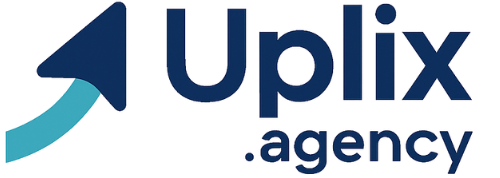If you have noticed that the applications take to open or that the menus respond to slow camera, It is not always a television fault: Many streaming players (including the FIRE TV) have limited storage and memory, and when filling them with apps, games and cache the experience degrades.
The accumulation of temporary data and the use of internal storage can cause greater load times, buffering and a less fluid interface. Technical guides and support items recommend reviewing storage, cleaning caches and deleting apps that you do not use to recover performance.
What capacity do the most popular models have (and why it matters)
- Amazon Fire TV Stick 4K Max (and some recent Fire TV): The most recent models of the Fire TV Stick family already offer Up to 16 GB storage and around 2 GB of RAM In modern configurations, which helps to have more installed apps and better multitasking. However, the system and updates occupy part of that available space.
- Fire TV Cube: Cube (recent models) usually arrive with 16 GB of storage and 2 GB of RAM In their specifications, oriented to users looking for more power against sticks.
- Chromecast / Google TV (Set-Top Boxes and Dongles): Chromecast with classic Google TV brings 2 GB of RAM and 8 GB of storage in many models; However, Google launched a streamer “Google TV Streamer” that announces major capabilities (for example, 32 GB in the new pitcher), designed for AI functions and more local content. That means that the newest model can handle more apps without saturating so fast.
- Roku Ultra: Ultra models (line 4800 and later) usually offer 2 GB of RAM and around 4 GB of storage for channels/appswith system optimizations to maintain fluidity; Even so, the space dedicated to installing channels is relatively modest compared to a phone or tablet.
The lesson: The newest and high -end models incorporate more RAM and storage, which reduces the risk of slowness when installing many apps, but No streamer has infinite storageso cleaning and maintenance remain necessary.
How to uninstall apps and clean your Step -by -step Fire TV (fast and effective)
Follow these steps to release space and improve the device’s response. They are simple actions that They can make a big difference In charging times.
- Go to Settings (Settings) on your Fire TV.
- Select Applications (Applications)> Manage installed applications (Manage Instaled Applications).
- Open the app you want to delete and choose Uninstall (Uninstall). Confirm.
- For apps that fail or go slow, proof Force detention (Force Stop) and then Delete cache (Clear Cache) or Delete data (Clear data) before uninstalling if you want to recover space without losing configurations in some cases.
- Restart the device after erase several apps: a restart clean the temporal memory and can return fluency immediately.
If the device warns you that the storage is almost full, it acts on the heaviest applications: uninstalls those that occupy more space or, if you prefer to keep the app, delete its data and cache to release gigabytes quickly. Services such as Netflix, Prime Video or YouTube can accumulate many temporary files, so cleaning them can be the most effective solution to recover performance.
Keep in mind that some Fire TV Stick can automatically move inactive applications to save space, but that function is not infallible: not all apps in that process or work with children’s profiles. If you want to have absolute control about what you stay and what is leaving, the safest thing is to check manually and uninstall what you do not need.
If you apply these steps you will see that Your Fire TV (and any streaming player) recovers agility: Less waiting time to open apps, less buffering and a more pleasant general experience.
Continue reading:
• Why opt for an external streaming device can make your smart TV work better
• Why is my Smart TV so slow when opening streaming apps?
• Amazon declares war on pirate apps on Fire TV